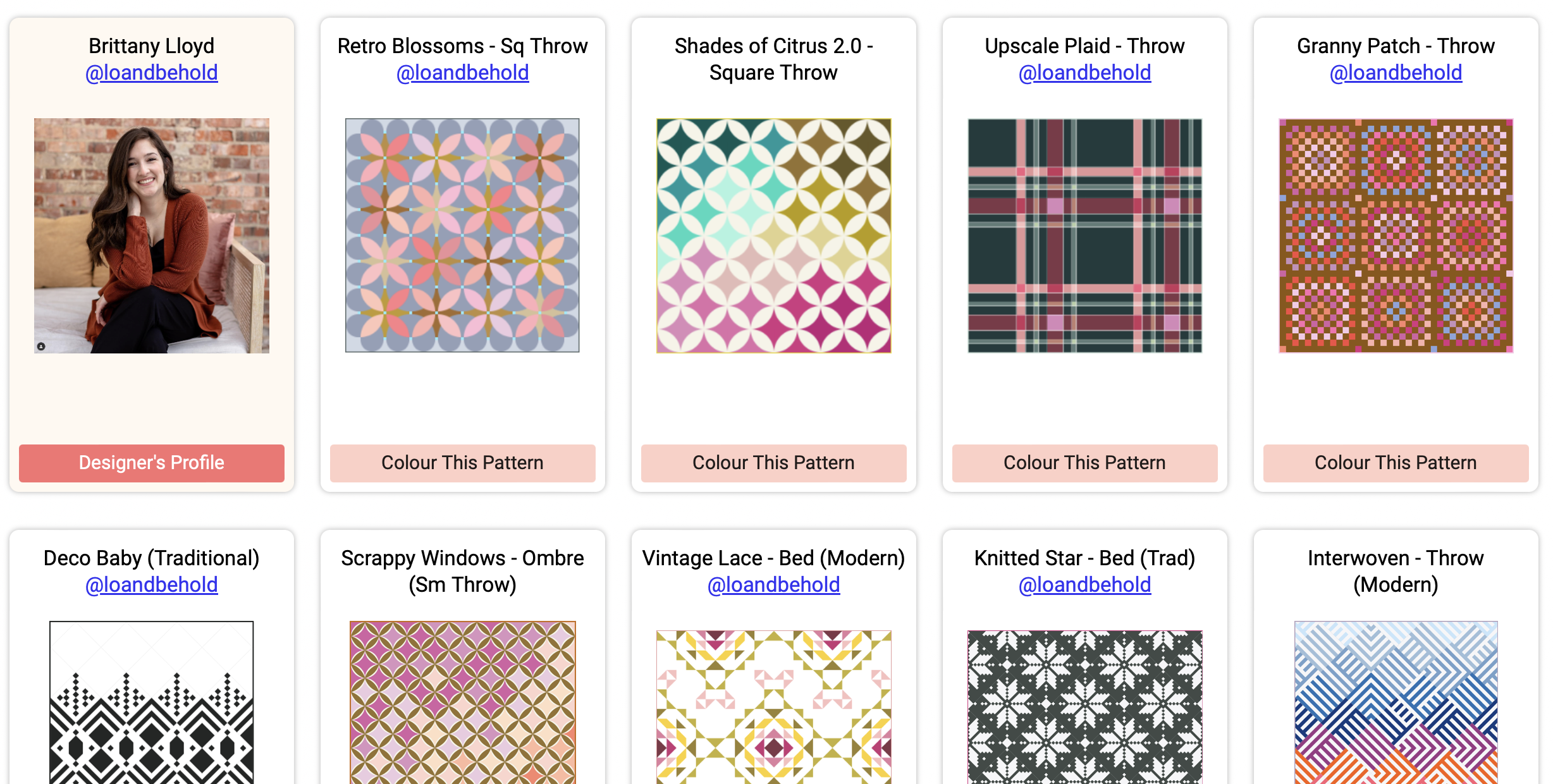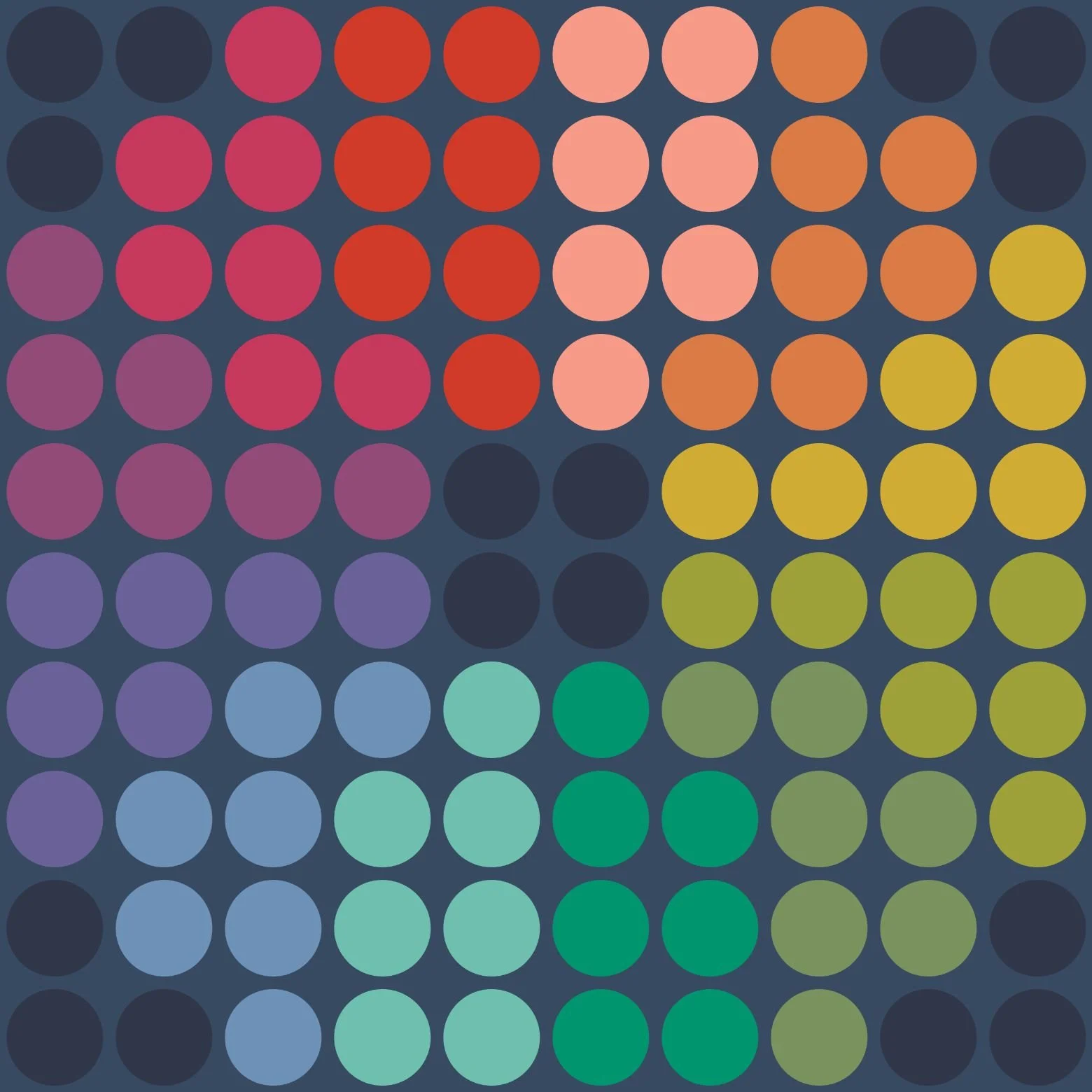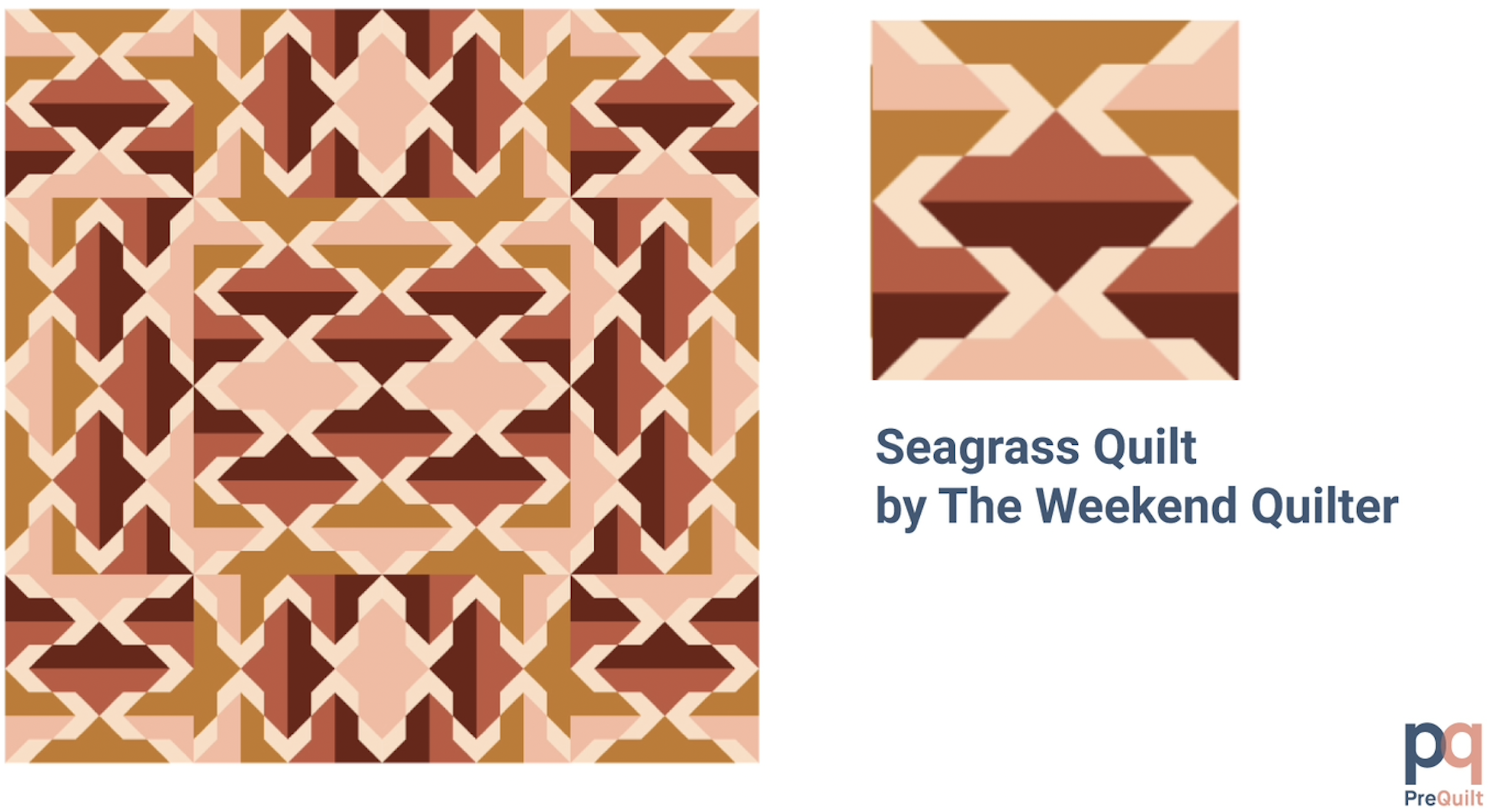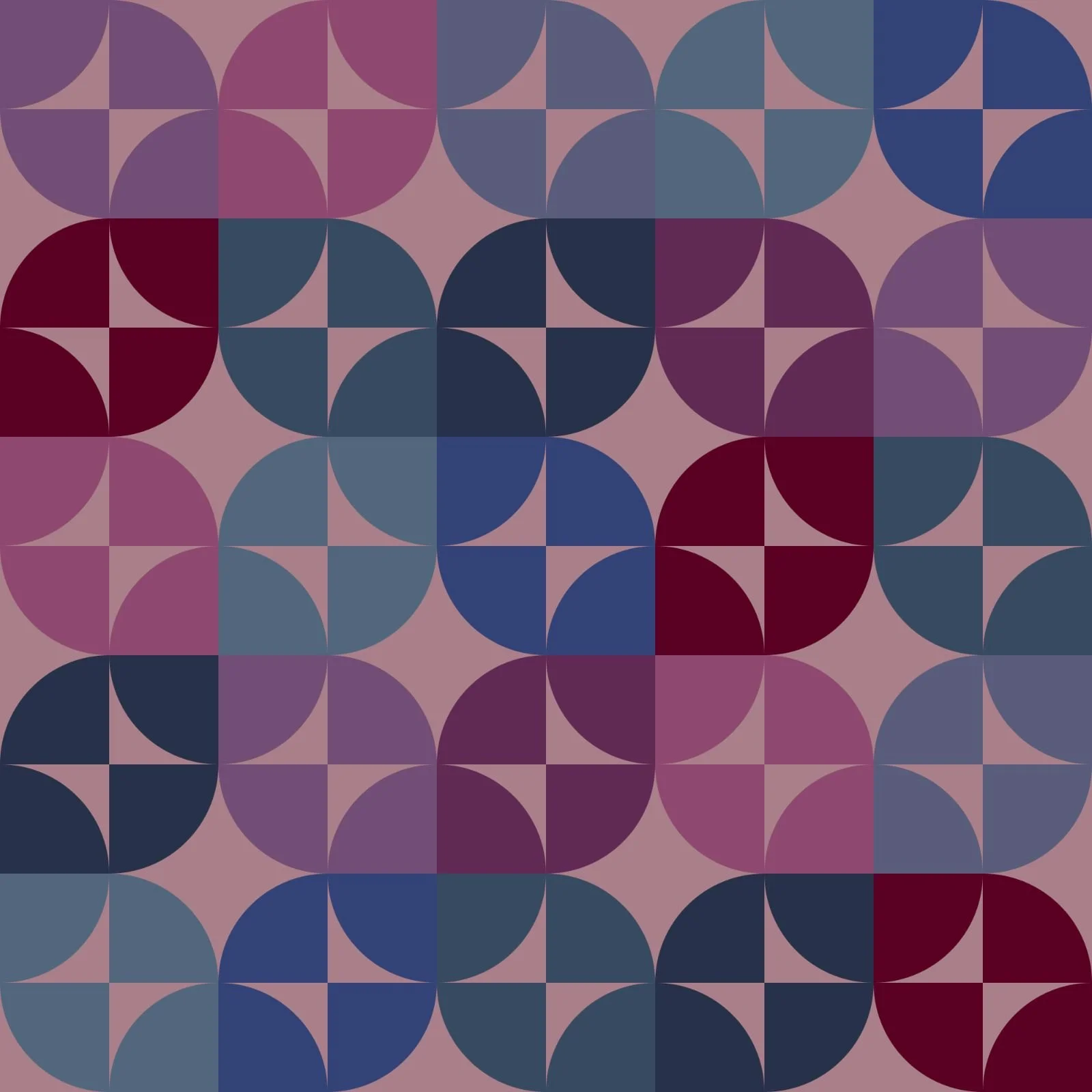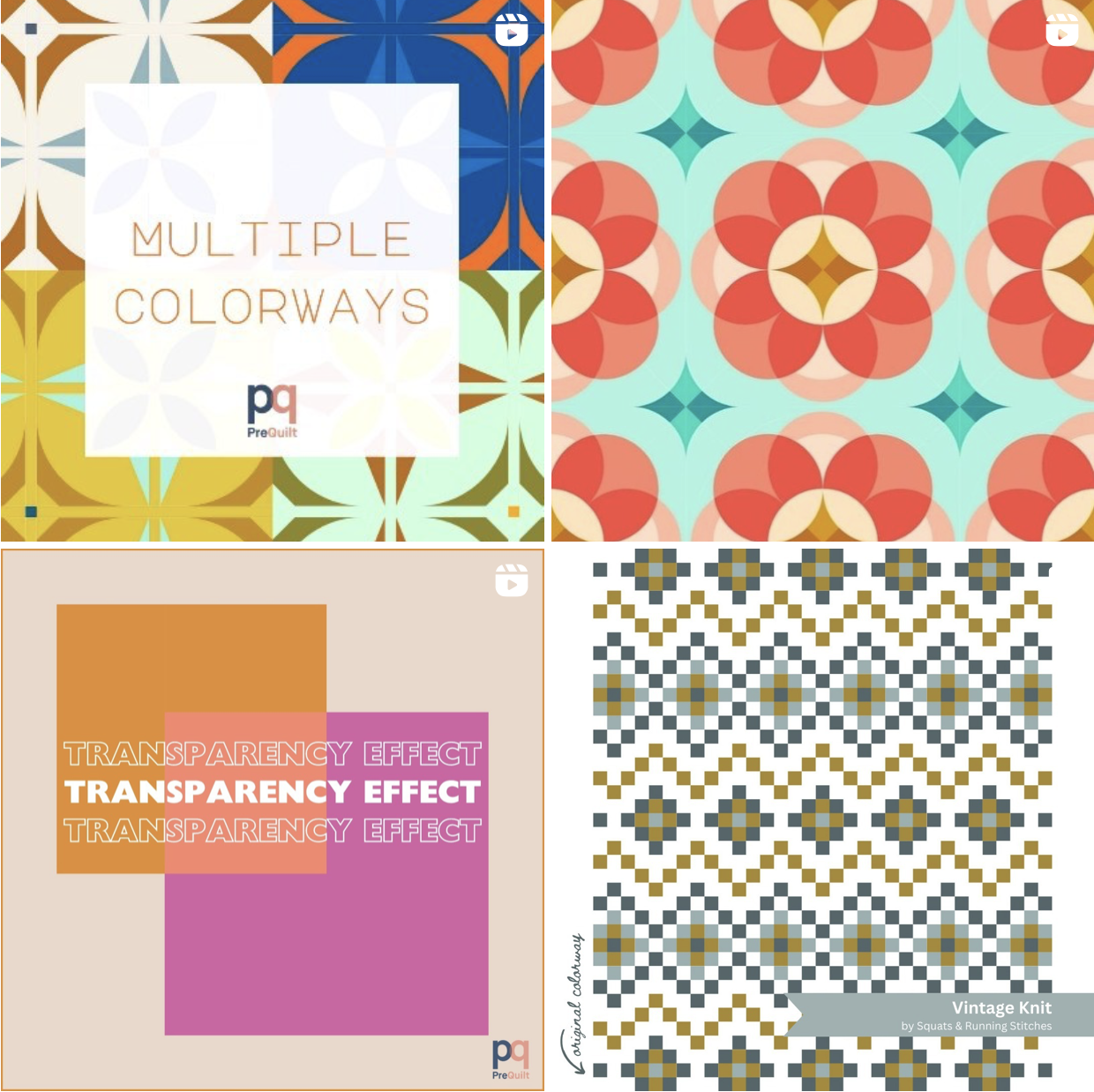5 Tips to Get Started with PreQuilt!
Imagine bringing to life your quilty ideas with the click of a button? Are you curious? Intimidated? Now is the ideal time to give digital quilt design a try. It’s free with the demo PreQuilt version. There’s a fun contest going on (hello 30 Days of Quilt Design). And I just know that you have ideas, good ideas! Come on and give it a go!
Tip 1: Recolor an Existing Quilt
Is a blank canvas too intimidating? You don’t have to start with designing something from scratch. Get to know PreQuilt by using one of their Coloring Pages. There are loads to choose from, so you’re sure to find something inspiring. Focus on learning how to change colors and even to use printed fabric swatches. This is such an easy-entry way to play and experiment with color! You can find my public Stitched in Color coloring pages here.
Don’t forget to try the Color Randomizer! The results can be really surprising. Here are several randomized colorways of my Collaboration quilt, each delightful in its own wayt!
Tip #2 Reverse Engineer a Block
Want to dive into programming with PreQuilt in a hands-on sort of way? Try using the software to make a digital version of a classic quilt block, such as the sawtooth star. In this way you skip over the blank canvas feeling to focus on how the software works. Being able to recreate classic blocks in PreQuilt means you also have the skills to develop your original ideas. Check out this Reverse Engineering tutorial for the basic gist.
I recently used PreQuilt to recreate my Dear Dottie block in precisely accurate dimensions. Then I used the digital block to mock up my current work-in-progress accurately and with complete color freedom. I highly recommend this!
Tip #3 Use the Block Library
My first tip was to start with color and my second was to focus on the nuts and bolts of basic block creation. But maybe you are more of a big picture thinker? You’re in luck with PreQuilt! You can start right in with fancy designs by making use of the built-in block library. FYI, this feature is only available with the paid plan, so you’ll have to try a month’s subscription ($7.50) to get access.
PreQuilt has over 120 blocks pre-loaded for your design pleasure. You can set these blocks in a normal grid layout or in an on-point layout. You can add sashings, cornerstones and borders galore! With this software it would be so easy to design a medallion quilt or a fun sampler. Playing around with the block library is definitely on my list of creative to do’s! Jump right to a tutorial about using these blocks.
Tip #4 Try these Fancy Tools
Some days inspiration doesn’t strike as easily as we would like. If that sounds familiar, digital design software is an opportunity to let technology do some of the work for you. PreQuilt has some very cool tools that can help you experiment with shapes and patterns with the click of a button. For example, check out these tutorials: Mirror Quilt Blocks or Magic Quad Feature. The Magic Quad is a one-button feature that will use the top, left quadrant of a quilt and mirror it into the other quadrants. It can make some really fun and stunning symmetrical quilts.
I am personally not so great at mentally rotating and repositioning shapes. I do love pencil + paper designing, don’t get me wrong, but digital design shows me possibilities that I would otherwise never see. The future is going to be surprising!
Tip #5 Follow the Course
And my last tip? Well, you could also go about all this is a very organized and logical manner. Haha! I mean, there’s a free course for that. Intro to PreQuilt is an 11 module video course that walks you through all the important tidbits and the fancy ones too. It even includes exercises to help you integrate what you’ve learned and start designing. Sounds to me like an excellent way to joyfully launch your own 30 Days of Quilt Design journey!
I hope that these tips have launched your creative spirit! When you’re done designing, don’t forget to download the quilt image, quilt map and block information. Here’s a handy tutorial for that very important step. With the demo version you can’t save quilts, since you don’t have an account, so it’s important to download your design before closing the app. If you enjoy yourself, don’t be shy to buy a subscription. For such a robust and constantly developing program, PreQuilt is not very expensive, and it sure is fun!
Happy quilt-making, all!